Movavi Video Editor is a powerful yet easy-to-use video editor for Windows and Mac. While looking at the interface and the work flow it provides, we are 80% sure that this is a great programs that novice and intermediate users like to use. Regardless of its really great price, Movavi provide full set of basic and advanced video editing tools such as: split, crop, delete clip as well as Chroma key, Pan-and-Zoom, Highlight and Conceal or Stabilization. These features are enough for creating your Hollywood style home movies. Movavi Video editor has two versions with different price for Windows or Mac. Movavi video editor for personal stands at $39,95 and Movavi video editor for Business cost $79,95.
PROS/ Movavi video editor is a professional software that can help you transform a raw clip, footage into polished, high quality videos. It is an excellent software with great price – starting at $39,95.
CONS/ Although the software provides a built-in screen recorder for making screen-cast but it seems doesn’t work and we must pay more to get it (in Movavi Video Suite). The interface looks nice but lack of Story board View like some other professional video editors.
∑Our Conclusion: If you are trying to look for a simple to use video editing software, you can trust Movavi. You don’t need to worry about your video editing skills since it is as easy as eating a pieces of cake.
Movavi Video editor for Windows
Here is our in-depth review of Movavi Video Editor from A-Z
User Interface

Easy Mode: Simple but less control
When opening the program, you will have two options: Full Feature Mode or Easy Mode. Easy mode is so called a video creating wizard for joining multiple videos quickly. I assume that this simple mode is targeting at very lazy editors who only want to join the clips to gather and export it or share it online. Off course, we’ll only need to import media file, choose music background, preview the video and export it or share. See below picture:
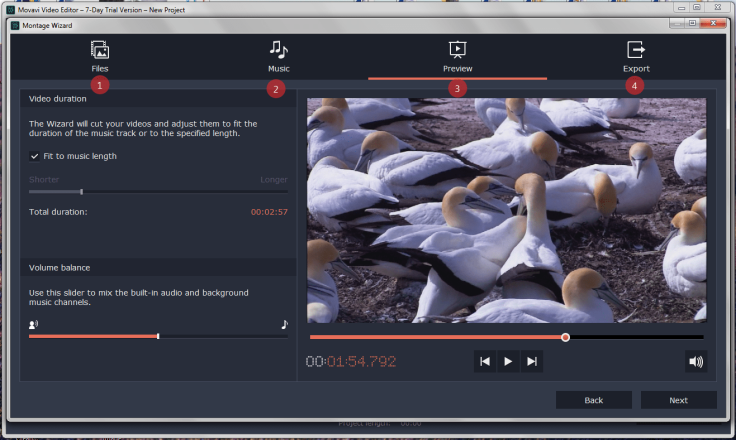
Full Feature Mode: All you need is here!
Movavi video editor has a really simple editing interface with main features icons on the left of the window, a preview screen on top-right of the windows and time line at the bottom. This is a common arrangement of a video editing software. If you have tried some other names like Filmora, Shotcut or Lightworks, you will recognize that most of them has the same editing interface. In a few words, I can say that: the interface is intuitive, simple to use, easy to navigate. The dark color skin is good for our eyes too.

Okay, let’s get started with the video editing work flow
Importing video/ audio/ images
Movavi video editor support a long list of input format type for video, audio and images where you can easily read on their website. The list covers the most popular video formats that we are using today. There is an option to record video from our computer screen, capture an image from the screen or an integrated webcam in the program too. However, I guess we need to pay more to get the function “Record Screencast” work as said at the beginning of this post. Beside, you can also drag-and-drop videos, images from your computer to the time line for editing. So, there is nothing much to say here except they don’t provide a store or library for our clips. See below picture:

Recently, I looked at Movavi Video Suite and saw that there is a library for storing the clips we want to edit. Maybe, this is the reason why we can’t get it in this video editor.
Video Editing Features

In Movavi, you have only one option: Time line view for editing video. All the basic video editing tools such as: delete, split, rotate, crop video and color correction, adjust audio and so on are located on the editing tools bar. While the major effects like Filters, Transition, Titles, Callouts and special effects are on the left of the editing window. This is a nice arrangement to save our time in editing video as well as helping us control the project easily.



In order to apply Filters, Transitions or Titles (text) to the video, you can drag-and-drop it to the video or Right click and choose “apply to selected clips or apply to all clips”. You can also find Stickers, Callouts or Special effect tools here. By right clip on the clip–> tools, you will also see all the advanced editing tools.

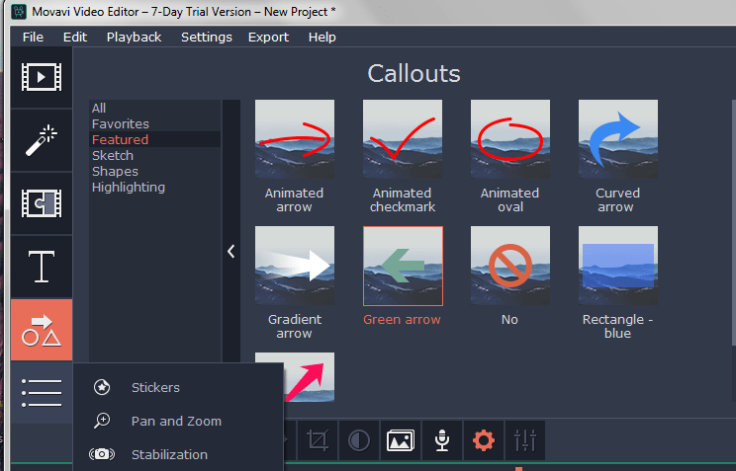

Well, it is a little bit difficult to explain all of its editing features in this short review article. It’s better to watch a short video at the end of this post to understand exactly how it works.
Exporting video
Once you had finished editing, Movavi allows you to export your video into various video and audio formats, export to Android devices, TVs or Apple devices or sharing directly online. It seems that they are catching up with the modern technology of video editing industry. During our speed test, Movavi gives end results quite fast at a suitable time. We are happy until the end.
Save as video: You can choose desired video quality and set up specific resolution. Out put file types are: AVI, MP4, MOV, MPEG, WMV, MKV, FLV, M2TS, DVD, WebM…and so on.
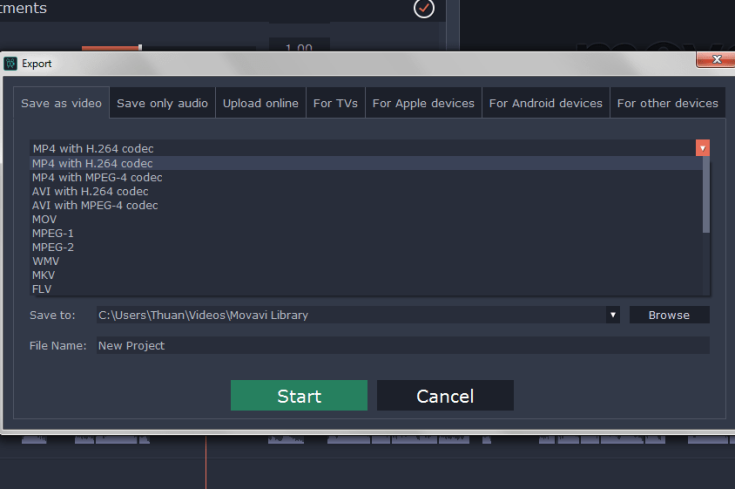
Save audio only: in MP3, WAV, AAC, FLAC, OGG, WMA
Upload to YouTube with a login account when you want to share your video directly.

Save for Apple devices, TVs and other devices.
Pricing plan
As said at the beginning of this post, Movavi video editor has different options for personal and business. You can take a look at these packages yourself. Click below buttons to access to Movavi’s product description page and download it for your Windows or Mac computer.
Try Movavi Video Editor For Windows
Try Movavi Video Editor for Mac
Product description from the Publisher
- Short learning curve: 20 minutes to master
- Filters, transitions, and titles to make your video look cool
- Quick export to popular formats, direct sharing on YouTube
- New feature: automatic video creation!
Have a load of travel videos and photos you want to share with your nearest and dearest? Want to make a movie about a memorable event, like a wedding or graduation? With Movavi Video Editor, you can create spectacular videos, even if you don’t have any movie-making experience! The program has no complicated settings, just intuitive drag-and-drop controls. Try Movavi Video Editor for free and see how simple, yet powerful, it is!
Upload Media Files
Import videos and photos in any popular format from your camera, smartphone, or hard drive.
Create a Story
Remove unwanted fragments, move sections around, add titles and transitions, apply filters, upload music, add your own voiceover, and much more!
Share with Others
Save your movie for viewing on a computer, mobile device, or even 4K TV. Upload video to YouTube right from the program.
New in version 14 – Montage Wizard!
Have a ton of videos from a recent trip? Don’t waste time picking out interesting scenes by hand – leave it to our smart Montage Wizard! The Wizard will quickly edit your video material and make an instant movie with the music of your choice.
- Built-in media: Use video clips, backgrounds, music, and sound from Video Editor library.
- Video stabilization: Remove motion distortion without affecting overall video quality.
- Picture in picture: Combine multiple videos on one screen.
- Audio editing tools: Adjust audio frequency, normalize audio, remove noise, apply special effects.
- Webcam capture: Record video from your web camera.
- Beat detection: Automatically detect audio rhythm to sync with the tempo of your project.
- Audio recording: Record your own voiceover via microphone, capture sound from musical instruments.
- High-level performance: Edit and export videos without delay, thanks to support for Intel® hardware acceleration. Movavi Video Editor for Windows lets you edit video easily and achieve good results in no time!
System Requirements:
- Microsoft® Windows® XP/Vista/7/8/10 with up-to-date patches and service packs installed
- Intel®, AMD®, or compatible dual-core processor, 1.5 GHz
- Intel® HD Graphics 2000, NVIDIA® GeForce® series 8 and 8M, Quadro FX 4800, Quadro FX 5600, AMD Radeon™ R600, Mobility Radeon™ HD 4330, Mobility FirePro™ series, Radeon™ R5 M230 or higher graphics card with up-to-date drivers
- 1280 × 768 screen resolution, 32-bit color
- 512 MB RAM for Windows XP and Windows Vista,
2 GB for Windows 7, Windows 8, and Windows 10 - 800 MB available hard disk space for installation,
500 MB for ongoing operations - Administrator permissions are required for installation.
Bottom line
With a reasonable price, starting at only $39,95 we can’t expect more from this product. It is simple, and useful tool for beginners, intermediate users who are about 80% of video editors in the world I guess. 7 days free trial maybe a good start before making you final decision. If you have any question, feel free to share with us here.
Similar product: Filmora Video Editor – $59.95
You may want to read: The best Video Editors for Windows/ Mac


Leave a comment